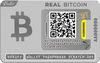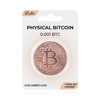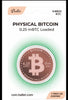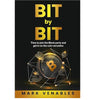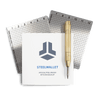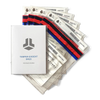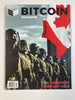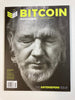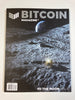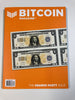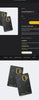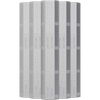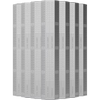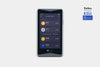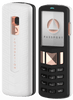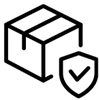In the last decade, we've seen many developments in technology that have increased virtualization in many aspects of day-to-day life. Money and finances are no exception. Virtual currency, known as cryptocurrency or crypto, offers users a digital, decentralized system to send and receive payments without a regulating authority. Instead, they rely on encryption to ensure secure peer-to-peer transactions with users' private keys–hence the name crypto-currency.
Hardware wallets are essential for crypto users looking to store their private keys both securely and offline. Although users typically hold their keys online, that increases the risk of hacking and theft. In other words, hardware wallets that allow offline storage are an invaluable tool.
Ledger is an innovative crypto company that manufactures hardware wallets with three popular versions, including; the Nano S, Nano S Plus, and Nano X. It got its start because Ledger wanted to offer crypto enthusiasts a better wallet with more features than the Nano S, creating an enhanced generation in the Ledger Nano S Plus. Setup with Nano wallets is simple and user-friendly, but we will answer any questions you have, from how to turn on your Ledger Nano S Plus to how to use your Ledger Nano S Plus.
Before we get into that, let's see what's new with the latest S Plus design
What are Ledger Nano Wallets?
Ledger's Nano hardware wallets look like high-tech USB flash drives with a sliding aluminum shield. These are most suited for novice users or those searching for an affordable alternative for storing several cryptocurrencies. They allow you to easily store, manage, and trade crypto assets–even supporting multi-currency transactions. The Nano S is one of the most popular hardware wallets on the market, but with the reimagined Nano S Plus, you get increased functionality and storage.
The main feature of these wallets is the secure offline, or "cold," storage they offer for your private keys. The only time they connect to the Internet is when you plug them into a computer to make a transaction. Ledger Nano S wallets support multiple cryptocurrencies, with the S Plus supporting over 5,000 digital assets–from Bitcoin and Ethereum to Viacoin and ZenCash. However, Ledger devices are not suitable for mining.
Key Differences in Nano S vs. Nano S Plus
So, what are the key differences between the Nano S and the new Nano S Plus? As the revamped model of the Nano S, there are some big differences with the Ledger Nano S Plus, but setup remains the same, which we'll get into later. Nano S users struggled with things like display size and storage availability, so Ledger aimed to resolve these issues and more to increase customer satisfaction. The differences between them include:
Nano S
- Storage Space: 320 KB
- Screen Size: Smaller
- Pixel Resolution: 128 x 32
- Memory Space: Holds up to five apps
- Supported Currencies: Around 2500
- NFT Management: Storage only
Nano S Plus
- Storage Space: 1.5 MB
- Screen Size: Larger
- Pixel Resolution: 128 x 64
- Memory Space: Holds up to 100 apps
- Supported Currencies: Over 5000
- NFT Management: Capable of storage & transactions
Comparison of Ledger Nano Wallets
The Ledger Nano S and Nano S Plus wallets are similar in many ways, making both excellent options for crypto beginners. Still, the additional features of the S Plus offer users many improvements. The larger, brighter screen and integrated display on the S Plus make it easier to navigate. Fortunately, the interface was already user-friendly. Another improvement in the S+ is the change from a micro-USB to a USB-C, allowing quick and easy connection to user computers.
Both are capable of sending and receiving crypto, but the storage capacity of the S limits you on how many coins you can hold. If you have more than three cryptocurrencies, the Nano S Plus is definitely the way to go.
The Ledger company places high value on security, which you'll see reflected in their security exceeding industry standards. The many security measures of their wallets are a large part of why people purchase them. The S and S+ have the same tamper-resistant Common Criteria (CC) EAL5+ Secure Element (SE) chips and additional security measures at the user level, such as the four-digit pin code, transaction password, and 24-word recovery phrase. All Ledger devices are ANSSI certified after being independently audited by the French National Agency for the Security of Information Systems (ANSSI).
However, if you are looking for a hardware wallet that offers optimal security, the limited storage space of the Nano S becomes an advantage. With fewer apps and wallets, the risk of a security breach is significantly reduced.
Common Questions of Nano Wallet Users
Although the Ledger Nano S Plus setup is relatively simple and follows the same steps as the S, you may still have questions such as 'How to use the Ledger Nano S Plus' or 'How to turn on a Ledger Nano S Plus.' To start setting up your S Plus, download the Ledger Live application to your computer or mobile device and connect your wallet to your computer using the USB cord included with your wallet. This will prompt your Nano to display text which reads "Welcome to Ledger Nano S Plus. Press right button to continue."
From there, the app walks you through the setup process step-by-step for a foolproof experience. Follow these simple steps to set up your Nano wallet:
- Use the navigation buttons to view the instructions on the device.
- Press the two buttons simultaneously to select 'set up as a new device.'
- Press the buttons one more time to begin.
- Follow the instructions from the Ledger Live app to configure your device.
- Set your pin code and recovery phrase, making sure to write them down in a safe place.
Fortunately, the instructions are very straightforward. The navigation buttons allow you to access the main menu, enter your pin code, use apps, and manage security measures. The Ledger Live app can be used to do various tasks like installing, updating, or removing apps and adding your crypto accounts.
When adding an account, click on "Accounts" then "Add account," which will show a dropdown list with supported assets. Select the one you want to add and click "Continue." Then follow the prompts till your account is added to the Portfolio. For help with something else or a more detailed guide, visit the Ledger Nano S Plus support page.
Secure your crypto future with the Ledger Nano S Plus. From setup to managing transactions, the user-friendly cold storage hardware wallet is the perfect balance between ease of use and top-notch security.